Paul Lange
Moderator
This was taken a while ago and I have just got round to doing anything with it. Not sure about this one, like some bits, not others. I gave the skin a bronze tone and softened it a bit. Just trying to work out how they smooth skin in PS without any of those plugins. I've been using a mix of 2 layers, one has the noise reduction over cooked so the image is more like blocks of flat colours, the other is with the skin smoothed out using the clone tool. I then play around with the opacity of each layer until I get a mix of smooth skin with a hint of skin texture showing through. I'm wondering the the face has been overdone a bit.