You are using an out of date browser. It may not display this or other websites correctly.
You should upgrade or use an alternative browser.
You should upgrade or use an alternative browser.
Critique Welcomed Out And About.
- Thread starter Graeme Harvey
- Start date
Keith Hollister
Well-Known Member
The next to last one is quite nice - love the sweep and curve of the lane and that it leads into the stand of trees on the hill. The light on the tree is nice, too. I would suggest working a bit with the WB/color balance (looks "off" to me - too gray/brown) and it could use a little more DR in the low clouds and the foreground shadows. Don't know if this was JPG or RAW, but if it is a NEF, there is likely some more to be had by highlight/shadow recovery. Of course you may have already been working at that and there is nothing more to give.
If so, another trick you can try (doesn't always work) depending on how well your software deals with highlight/shadow recovery is to create 2 images - one at 1 stop overexposed and another at 1 stop underexposed and then create an HDR from those 2 images. I see you are using GIMP - I have no idea at all how/if it deals with NEF's.
Anyway, good eye on #6.
If so, another trick you can try (doesn't always work) depending on how well your software deals with highlight/shadow recovery is to create 2 images - one at 1 stop overexposed and another at 1 stop underexposed and then create an HDR from those 2 images. I see you are using GIMP - I have no idea at all how/if it deals with NEF's.
Anyway, good eye on #6.
Graeme Harvey
Well-Known Member
The next to last one is quite nice - love the sweep and curve of the lane and that it leads into the stand of trees on the hill. The light on the tree is nice, too. I would suggest working a bit with the WB/color balance (looks "off" to me - too gray/brown) and it could use a little more DR in the low clouds and the foreground shadows. Don't know if this was JPG or RAW, but if it is a NEF, there is likely some more to be had by highlight/shadow recovery. Of course you may have already been working at that and there is nothing more to give.
If so, another trick you can try (doesn't always work) depending on how well your software deals with highlight/shadow recovery is to create 2 images - one at 1 stop overexposed and another at 1 stop underexposed and then create an HDR from those 2 images. I see you are using GIMP - I have no idea at all how/if it deals with NEF's.
Anyway, good eye on #6.
Thanks for the suggestions. Colour and definition processing are still areas of great mystery to me, and so any tips and tricks are always useful.
Darren Turner
XProPhotographer
Lovley set Grez, i like the natural raw "non over processed" look you have to these. Last two are exceptional attractive scenes
Ralph Thornton
Well-Known Member
Nice scenics. Your eye and compositions are quite good. Thanks for sharing them with us.
Graeme Harvey
Well-Known Member
Thanks guys! As I've said, I'm no expert on the twiddly-diddly stuff with post-processing (only what Paddy taught me all those years ago, Daz!), but I liked the way these came out. As you can possibly tell, the filter step-up ring arrived today, so I had a play with the circular polariser!
Dan Cattermole
Dan Down - The Steampunk Womble
Yes! Nice job Grezza!
Heightington Road ford... Very tranquil know it well.
I tell you a nice walk, and that is through the Wyre Forest (but not the 'generic' walks)
The one I mean is the path that follows the brook through Hitterhill Coppice. You'd need to go down Tanners Hill from Bewdley end. It's absolutely fantastic!!!
There is also a waterfall down the path half way into the woods which is believed to be Worcestershire's only natural 'secret' waterfall. Not big, but a waterfall at least and well worth the walk to be at one with oneself and nature.
Give us a shout if or when your off there..... May take another trek.
Heightington Road ford... Very tranquil know it well.
I tell you a nice walk, and that is through the Wyre Forest (but not the 'generic' walks)
The one I mean is the path that follows the brook through Hitterhill Coppice. You'd need to go down Tanners Hill from Bewdley end. It's absolutely fantastic!!!
There is also a waterfall down the path half way into the woods which is believed to be Worcestershire's only natural 'secret' waterfall. Not big, but a waterfall at least and well worth the walk to be at one with oneself and nature.
Give us a shout if or when your off there..... May take another trek.
Graeme Harvey
Well-Known Member
Yes! Nice job Grezza!
Heightington Road ford... Very tranquil know it well.
I tell you a nice walk, and that is through the Wyre Forest (but not the 'generic' walks)
The one I mean is the path that follows the brook through Hitterhill Coppice. You'd need to go down Tanners Hill from Bewdley end. It's absolutely fantastic!!!
There is also a waterfall down the path half way into the woods which is believed to be Worcestershire's only natural 'secret' waterfall. Not big, but a waterfall at least and well worth the walk to be at one with oneself and nature.
Give us a shout if or when your off there..... May take another trek.
Thanks, Dan. I'll have to get down there... really enjoyed today.
Dan Cattermole
Dan Down - The Steampunk Womble
That's if you enjoy a jolly in the woods that is. 
Darren Turner
XProPhotographer
GREZ your very brave if you choose to be alone in them woods with Dan  ( you aint been on the forum long enough Grez to realise how dangerous he can be ) i would have to pop along to make sure your ok hahahahaha
( you aint been on the forum long enough Grez to realise how dangerous he can be ) i would have to pop along to make sure your ok hahahahaha
Graeme Harvey
Well-Known Member
The more the merrier....GREZ your very brave if you choose to be alone in them woods with Dan( you aint been on the forum long enough Grez to realise how dangerous he can be ) i would have to pop along to make sure your ok hahahahaha
Graeme Harvey
Well-Known Member
Keith Hollister
Well-Known Member
Let me start by making two things perfectly clear (doing my best Nixon imitation here):
I gather you pulled down the high tones and pushed up the lower tones. My first observation is that there appears to not be any more detail in the clouds that Gimp can recover, so all you have accomplished is to reduce the contrast (bad) - I would nix that adjustment and go back to the original. The shadows appear to have had a bit to offer, and while the contrast is further reduced, there is information in there (good).
One thing to always remember is that trying to recover/extend dynamic range by messing with the LR highlight/shadow sliders (or Gimp equivalents I assume) reduces overall contrast. That eventually has to be restored or the image will look really flat and dull. This is a bit of what happened to your remix attempt. However, I suggest doing the color corrections first before trying to fix the contrast.
The first thing I would do is address the color. I would first try setting the WB with the eyedropper (assuming Gimp offers this) on one of the featureless cloud areas (presuming it should be white) and see what that looks like. It may fix one or more of the issues below:
Once the color is sorted, I would add contrast via Levels & Curves. It certainly appears in the 2nd version that the black point is elevated above the clip point - fix that first. Then run the white point just shy of clipping. Last, introduce midrange contrast by putting a bit of an "S" shape into the tone curve.
Another useful tip is you can add local contrast (which looks a bit different than global contrast via levels or the Contrast knob) by running an Unsharp Mask tool "backwards" Instead of large Amount and small Radius, use a small Amount and large Radius. The result is similar to small-moderate Clarity settings in LR.
Let's see where that gets you assuming I haven't totally confused you I apologize if this seems like drinking from a fire hose.
I apologize if this seems like drinking from a fire hose.
Oh, and it would be very helpful to know if we are shooting NEF's or JPG's.
- I am not a "purist" in that I feel a photograph should accurately reflect the scene as it occurred naturally. I feel free to interpret the image as I want the scene to look. There is no right or wrong answer on this, but I gather some of the folks may not agree with some of what I suggest - that's OK.
- I know absolutely nothing about Gimp - no clue what it can do or how it does it, so I am going to try and offer processing suggestions as generic as I can. However, keep in mind I have been a LR, Nikon NX2 and Photoshop user for many years, so that is what I know.
I gather you pulled down the high tones and pushed up the lower tones. My first observation is that there appears to not be any more detail in the clouds that Gimp can recover, so all you have accomplished is to reduce the contrast (bad) - I would nix that adjustment and go back to the original. The shadows appear to have had a bit to offer, and while the contrast is further reduced, there is information in there (good).
One thing to always remember is that trying to recover/extend dynamic range by messing with the LR highlight/shadow sliders (or Gimp equivalents I assume) reduces overall contrast. That eventually has to be restored or the image will look really flat and dull. This is a bit of what happened to your remix attempt. However, I suggest doing the color corrections first before trying to fix the contrast.
The first thing I would do is address the color. I would first try setting the WB with the eyedropper (assuming Gimp offers this) on one of the featureless cloud areas (presuming it should be white) and see what that looks like. It may fix one or more of the issues below:
- the dirt field is both a slightly odd hue (at least based on dirt here in the US)
- The blue sky in both versions is a rather unattractive grayish blue, especially on the left side.
- The road is a little bluish (not unexpected with shadow areas)
- The hedge in the sunlight on the right and the stand of trees is a little warm for my taste
Once the color is sorted, I would add contrast via Levels & Curves. It certainly appears in the 2nd version that the black point is elevated above the clip point - fix that first. Then run the white point just shy of clipping. Last, introduce midrange contrast by putting a bit of an "S" shape into the tone curve.
Another useful tip is you can add local contrast (which looks a bit different than global contrast via levels or the Contrast knob) by running an Unsharp Mask tool "backwards" Instead of large Amount and small Radius, use a small Amount and large Radius. The result is similar to small-moderate Clarity settings in LR.
Let's see where that gets you assuming I haven't totally confused you
Oh, and it would be very helpful to know if we are shooting NEF's or JPG's.
Pete Askew
Admin
Lovely light Grez. I too like the second to last the best but I refer the original. Many areas in the Midlands in the UK do have red soil similar to this Keith so I guess the colour is correct on that. It looks OK on my monitor. Good tips though and it is so long since I used GIMP (on a UNIX machine) that I can't remember either.