Paul Lange
Moderator
Hi Guys, I hope someone can help me with this as I'm a bit stuck with getting my head round it. HP have not issued an ICC profile for my printer (c5280) also it is not possible to turn the printer colour management off. However the driver does give the option of the printer managing either sRGB or AdobeRGB.
My monitor is calibrated with a Pantone Huey Pro and now I would like to set up soft proofing to match the printer. I'm guessing I have to work backwards in some ways as I have no choice but to use the printers AdobeRGB colour management. I shoot in AdobeRGB and this is the colour space that I use on the PC.
Do I think right that what I have to do is to print a test image and then set up the soft proofing by finding the closest possible match to the printout and then repeat this for for different papers?
My monitor is calibrated with a Pantone Huey Pro and now I would like to set up soft proofing to match the printer. I'm guessing I have to work backwards in some ways as I have no choice but to use the printers AdobeRGB colour management. I shoot in AdobeRGB and this is the colour space that I use on the PC.
Do I think right that what I have to do is to print a test image and then set up the soft proofing by finding the closest possible match to the printout and then repeat this for for different papers?