Chris Dodkin
West Coast Correspondent
I drooled at the new MacBook specs yesterday, but I'm not in a position to drop the cash for one - so have been looking at speeding up my existing machine.
Since installing CS6 and NIK Silver FX Pro - it's been a little sluggish
Two options came to mind:
Boost the RAM - an easy upgrade with industry standard memory - Photoshop etc loves more RAM!
Replace the hard drive with a solid state drive (SSD) - the new MacBooks have SSDs, as does the MacBook Air - they are super fast and use less power.
RAM is 'cheap' these days, and the max for my laptop is 8GB in two 4GB cards - checked around and Amazon was as cheap as anywhere for a certified brand with good reviews. Total cost was $59.95 for 8GB, so about 40 quid.
SSD's have been expensive for a while now, but have recently dropped in price as more products have been released, and volume sales have grown. I had been watching a Crucial 512 GB m4 2.5-Inch Solid State Drive on Amazon for a while, which would be a direct swap for my existing 512 GB HD, but was $699!
Last week it fell to $399 - so I pounced. (260 quid)

I also needed a USB cable to connect the new SSD to the computer while copying data from the original HD - there was one by Apricorn for $19. (Came with free PC disk copy software and a link to free Mac disk copy software)
Install was easy - connected the SSD to the Mac with the cable - formatted the SSD as a new drive.
Downloaded the free application to duplicate my Mac HD over to the SSD - It was easy to set up the copying, and I left it over night to duplicate - took 4.5 hrs.
MacBook back plate is secured by small crosshead screws, just make sure you remember which goes where - they are not all the same!

HD is lower right corner - memory is the blue card in the middle.
Memory clips in/out with some plastic clips to hold it in place - just make sure it's seated properly.
HD has a black clamp top and bottom - just remove the top one with two crosshead screws and lift out the old HD. Unplug the drive connector.
The old HD has studs on the side to lock it into the clamps - transplant them to the SSD and re-fit the drive connector and the clamp.
Clean the fans - replace the rear plate, and power on.
One more thing to do - SSDs need some software housekeeping, called TRIM, and this needs to be enabled in the operating system. This keeps deleted space / free space clear etc.
On the Mac, I used a free app called Trim Enabler: Trim Enabler
Ran the App - set TRIM to keep tabs on the free space on the SSD - and then rebooted to engage it.
Result: WOW! It's fast - it's like a new machine - night and day speed increase for apps, accessing files, browsing the web etc etc.
Should be lower battery use as well - time will tell.
Well worth while - and way cheaper than a new machine!
Note - when ever you update OSX, you'll need to re-run the Trim Updater app to switch trim back on.
Since installing CS6 and NIK Silver FX Pro - it's been a little sluggish
Two options came to mind:
Boost the RAM - an easy upgrade with industry standard memory - Photoshop etc loves more RAM!
Replace the hard drive with a solid state drive (SSD) - the new MacBooks have SSDs, as does the MacBook Air - they are super fast and use less power.
RAM is 'cheap' these days, and the max for my laptop is 8GB in two 4GB cards - checked around and Amazon was as cheap as anywhere for a certified brand with good reviews. Total cost was $59.95 for 8GB, so about 40 quid.
SSD's have been expensive for a while now, but have recently dropped in price as more products have been released, and volume sales have grown. I had been watching a Crucial 512 GB m4 2.5-Inch Solid State Drive on Amazon for a while, which would be a direct swap for my existing 512 GB HD, but was $699!
Last week it fell to $399 - so I pounced. (260 quid)

I also needed a USB cable to connect the new SSD to the computer while copying data from the original HD - there was one by Apricorn for $19. (Came with free PC disk copy software and a link to free Mac disk copy software)
Install was easy - connected the SSD to the Mac with the cable - formatted the SSD as a new drive.
Downloaded the free application to duplicate my Mac HD over to the SSD - It was easy to set up the copying, and I left it over night to duplicate - took 4.5 hrs.
MacBook back plate is secured by small crosshead screws, just make sure you remember which goes where - they are not all the same!

HD is lower right corner - memory is the blue card in the middle.
Memory clips in/out with some plastic clips to hold it in place - just make sure it's seated properly.
HD has a black clamp top and bottom - just remove the top one with two crosshead screws and lift out the old HD. Unplug the drive connector.
The old HD has studs on the side to lock it into the clamps - transplant them to the SSD and re-fit the drive connector and the clamp.
Clean the fans - replace the rear plate, and power on.
One more thing to do - SSDs need some software housekeeping, called TRIM, and this needs to be enabled in the operating system. This keeps deleted space / free space clear etc.
On the Mac, I used a free app called Trim Enabler: Trim Enabler
Ran the App - set TRIM to keep tabs on the free space on the SSD - and then rebooted to engage it.
Result: WOW! It's fast - it's like a new machine - night and day speed increase for apps, accessing files, browsing the web etc etc.
Should be lower battery use as well - time will tell.
Well worth while - and way cheaper than a new machine!
Note - when ever you update OSX, you'll need to re-run the Trim Updater app to switch trim back on.
Last edited: