Glen Roberts
Well-Known Member
I had to do a lot of work on this one. After I rotated and cropped to the composition I wanted there was a Blank area to the bottom left and top right. So I used the cloning tool to extend the tail a bit and fill in the blank areas. The bottom left doesn't look too bad, but the top right you can see some work has been done.
What is the best way of filling in blank areas like this???
Please keep it as simple as possible because I'm not that good at this sort of thing .
.

What is the best way of filling in blank areas like this???
Please keep it as simple as possible because I'm not that good at this sort of thing