Peter O'Connor
Well-Known Member
So, Resizing...
My questions here are a bit rambling as this multi faceted subject leaves me unable to pinpoint a specific element of the whole process.
I've been looking at ordering prints from printspace.com - great paper/print range.
Anyway, They recommend resizing images to the same size as the print..
No problem so far ...
Original image open in PS.. resize to 16"x12" > save
But, resize on export or resize the original under file resize?
is it better to take my original file and resize to maximum BEFORE processing or will my file hold up to this enlargement?
Variations in sizing I will need.. Up till now I have been printing all variants in print sizes from the same original large Jpg...
Can I just resize the same original however I like and not worry about losing quality?
I am shooting with 5d classic, LR export gives me a JPG 4368x2912 pixels..
But how does this equate to 16"x12" ?
Also while I'm here, what would be the benefits of "save for web/device" output as opposed to simply exporting a small jpg?
I get to the point of confidence with all of this and then realise I know nothing!!!!
precisely, I've just had a play and 16x12 isn't a native size for my file! more stretching and pulling of my precious pixels...
Would someone grab me and stop me from freaking!!!!
Thanks.
My questions here are a bit rambling as this multi faceted subject leaves me unable to pinpoint a specific element of the whole process.
I've been looking at ordering prints from printspace.com - great paper/print range.
Anyway, They recommend resizing images to the same size as the print..
No problem so far ...
Original image open in PS.. resize to 16"x12" > save
But, resize on export or resize the original under file resize?
is it better to take my original file and resize to maximum BEFORE processing or will my file hold up to this enlargement?
Variations in sizing I will need.. Up till now I have been printing all variants in print sizes from the same original large Jpg...
Can I just resize the same original however I like and not worry about losing quality?
I am shooting with 5d classic, LR export gives me a JPG 4368x2912 pixels..
But how does this equate to 16"x12" ?
Also while I'm here, what would be the benefits of "save for web/device" output as opposed to simply exporting a small jpg?
I get to the point of confidence with all of this and then realise I know nothing!!!!
precisely, I've just had a play and 16x12 isn't a native size for my file! more stretching and pulling of my precious pixels...
Would someone grab me and stop me from freaking!!!!
Thanks.