Rob MacKillop
Edinburgh Correspondent
I've been asked to digitise and clean up a lot of Susan's old family photos. It looks likely to be a time consuming job! I scan them at 300dpi, save as jpegs, then open them in Photoshop Elements, where I do a quick Auto Fix. That tends to give a better exposure.
The problem: many of the images have these dots all over them, which I can get rid of by using the Spot Healing and Clone tools, but it takes ages. Any quick fix for this job?

- - - Updated - - -
Actually, when I look at that image in this posting, it only shows a few dots. But in Photoshop it shows many dozens.
- - - Updated - - -
One came out nicely in black and white, but it took a while...

It was her 21st birthday...aww...
The problem: many of the images have these dots all over them, which I can get rid of by using the Spot Healing and Clone tools, but it takes ages. Any quick fix for this job?

- - - Updated - - -
Actually, when I look at that image in this posting, it only shows a few dots. But in Photoshop it shows many dozens.
- - - Updated - - -
One came out nicely in black and white, but it took a while...

It was her 21st birthday...aww...