Martin Carlin
Well-Known Member
Lightroom workflow
Right in a previous discussion with Brian we were discussing Lightroom and how my workflow works so I thought I would try and explain it fully here.
This workflow can work for any photographer be they professional or a hobbyist and you can leave steps out if its not what you need.
I treat all shoots the same and nothing changes in my workflow if I'm shooting a wedding to if I'm shooting my family and personal work.
Ive recently started shooting film again so with film theres a slightly different approach and to be honest I’m still figuring out the best way to get all the information I want into Lightroom but thats another mater. When I figure something out that I think is efficient I will do a post on that.
Workflow
Importing your Images
on my working drive I create a folder with the name of the Job with a date prefix inside this folder I create a folder for each CF card Ive shot for the particular Job.
The cards are ingested onto the working drive through a Lexar usb 3 card reader. I also download them to a raid drive for back up. So at the beginning of my workflow I have the images copied to 3 different drives.
I will then go into Lightroom go to the import dialogue screen.
I will choose the main folder were I put the images and click show sub folders
at the top of the screen you have a choice of how to import here I will choose add to catalog (this adds the photos without moving them) As the photos are already where we put them.
On the right hand column is your file handling preferences here I select
Build previews 1:1 (i choose this so once you work on the files the previews are already built so when you go into lightroom it doesn't need to build the preview from minimal preview or standard.)
Smart Previews I always build smart previews. (this allows you to work and edit your files even if your images drive is not connected to your computer.).
Don't import duplicate Images. I always have this ticked.
Make a second copy of your Images. I never tick this because at this stage I have 3-4 including the cards copies. you can use this to back your images up to another drive if you are not copying your images at source.
Add to collection I do not normally use this but it can be useful say if you wanted to show the client a quick slide show in the evening or something.
You also have a second tab panel underneath
Apply during import
Develop settings Again I don't use this but it could be useful to someone. (this will apply your choice of develop presets as it adds them to your catalog.
Meta Data. Here you can set up your meta data preset with your copyright details and creator details. Click the dropdown tab and select new and fill in all the fields you need then save as a preset Name it and it will appear in the drop down menu from now on.
Underneath this is a keywords box but before entering any keywords.
If you are happy with all your settings go to the bottom of the page and theres a
import preset box Click this and save current settings as a preset and name it.
Keyword Box. The reason we left this blank is you wouldn't want the same keywords for every shoot. Only put in keywords here that are generic to all the images that you are importing. We will cover Keywording in the library module.
Thats it press import
Remember Lightroom is just a catalog of your images it does not import your images into the programme it just stores the data of the images and only applies your changes on exporting a copy of your original file. Its completely non destructive.
Next week Library Module Selecting your images keywording and culling
Right in a previous discussion with Brian we were discussing Lightroom and how my workflow works so I thought I would try and explain it fully here.
This workflow can work for any photographer be they professional or a hobbyist and you can leave steps out if its not what you need.
I treat all shoots the same and nothing changes in my workflow if I'm shooting a wedding to if I'm shooting my family and personal work.
Ive recently started shooting film again so with film theres a slightly different approach and to be honest I’m still figuring out the best way to get all the information I want into Lightroom but thats another mater. When I figure something out that I think is efficient I will do a post on that.
Workflow
Importing your Images
on my working drive I create a folder with the name of the Job with a date prefix inside this folder I create a folder for each CF card Ive shot for the particular Job.
The cards are ingested onto the working drive through a Lexar usb 3 card reader. I also download them to a raid drive for back up. So at the beginning of my workflow I have the images copied to 3 different drives.
I will then go into Lightroom go to the import dialogue screen.
I will choose the main folder were I put the images and click show sub folders
at the top of the screen you have a choice of how to import here I will choose add to catalog (this adds the photos without moving them) As the photos are already where we put them.
On the right hand column is your file handling preferences here I select
Build previews 1:1 (i choose this so once you work on the files the previews are already built so when you go into lightroom it doesn't need to build the preview from minimal preview or standard.)
Smart Previews I always build smart previews. (this allows you to work and edit your files even if your images drive is not connected to your computer.).
Don't import duplicate Images. I always have this ticked.
Make a second copy of your Images. I never tick this because at this stage I have 3-4 including the cards copies. you can use this to back your images up to another drive if you are not copying your images at source.
Add to collection I do not normally use this but it can be useful say if you wanted to show the client a quick slide show in the evening or something.
You also have a second tab panel underneath
Apply during import
Develop settings Again I don't use this but it could be useful to someone. (this will apply your choice of develop presets as it adds them to your catalog.
Meta Data. Here you can set up your meta data preset with your copyright details and creator details. Click the dropdown tab and select new and fill in all the fields you need then save as a preset Name it and it will appear in the drop down menu from now on.
Underneath this is a keywords box but before entering any keywords.
If you are happy with all your settings go to the bottom of the page and theres a
import preset box Click this and save current settings as a preset and name it.
Keyword Box. The reason we left this blank is you wouldn't want the same keywords for every shoot. Only put in keywords here that are generic to all the images that you are importing. We will cover Keywording in the library module.
Thats it press import
Remember Lightroom is just a catalog of your images it does not import your images into the programme it just stores the data of the images and only applies your changes on exporting a copy of your original file. Its completely non destructive.
Next week Library Module Selecting your images keywording and culling
Last edited: