Tim Pindar
Well-Known Member
This photo isn't particularly special, as the weather in the Lake District back in 2008 was poor, but I used it to try out a technique to get good exposure of both the land and sky.
Working in PS Elements, not Lightroom, I created 2 TIFF files via Adobe Camera RAW, one exposed for each part of the photo. I then combined them with as layers, erasing part of the top one to reveal the one underneath. I took ages over the boundary with the eraser brush at high magnification. Final adjustments were carried out in Lightroom (working on the TIFF file).
Below is the before (my original shot from 2 years ago, with the land rather dark and the sky blown out) and the after.
To be honest, the boundary doesn't stand up to close scrutiny at high magnitude, but at this size it seems to be OK. However I think on the right the purple-ish hill now looks too light compared with what is behind it. I suspect that for this particular shot I'd need 3 or 4 different exposures to make it work properly.
What do you think?
And, is there a better way to do this, doing more in Lightroom and less in Photoshop?


Working in PS Elements, not Lightroom, I created 2 TIFF files via Adobe Camera RAW, one exposed for each part of the photo. I then combined them with as layers, erasing part of the top one to reveal the one underneath. I took ages over the boundary with the eraser brush at high magnification. Final adjustments were carried out in Lightroom (working on the TIFF file).
Below is the before (my original shot from 2 years ago, with the land rather dark and the sky blown out) and the after.
To be honest, the boundary doesn't stand up to close scrutiny at high magnitude, but at this size it seems to be OK. However I think on the right the purple-ish hill now looks too light compared with what is behind it. I suspect that for this particular shot I'd need 3 or 4 different exposures to make it work properly.
What do you think?
And, is there a better way to do this, doing more in Lightroom and less in Photoshop?