Hamish Gill
Tech Support (and Marketing)
Can anyone write a tutorial on how to do 1 or both of the above?
Would be nice to share such things with each other!
Would be nice to share such things with each other!
Cheers Joan ... photoshop is still a massive learning curve for me ... one that has been massivly stunted since lightroom came on the scene ... although i now you photoshop for graphics related stuff for work ... logo's and the like ... so im getting back into it a bit more now
there is just SO much of it ... but at least now i dont open it with the feeling of dread it used to give me!

Exactly the same for me, Hamish. Lightroom has stopped me using PSE much.
And I never did properly get the hang of using layers...! it was always hit and miss exactly what happened. Same with trying to select just parts of a photo.
Exactly the same for me, Hamish. Lightroom has stopped me using PSE much.
And I never did properly get the hang of using layers...! it was always hit and miss exactly what happened. Same with trying to select just parts of a photo.
Opening Photoshop for the first time is somewhat like hauling home a huge tool-chest from the hardware store, with every slot full of a tool or accessory. What must be realized is that no matter the project, only a few of those tools will be actually used. You learn to use a socket wrench—not the whole tool-chest—and a socket wrench is simple, straight forward and almost intuitive to use.
All the tools in Photoshop are interactive. Pull a slider and watch what it does. If you don't like what it did, you not only can undo it, but you can go up to 20 steps back in history and undo.
While one might use only a small set of tools on a regular basis, the rest of the tool-kit is still there. Looking through the filter menu, I noticed Polar Coordinates and was baffled why anyone would find a use for it. Years later, I got a fisheye lens, and discovered it would let one transform a fisheye shot into a panorama!

http://www.larry-bolch.com/ephemeral/panoramas/
Give yourself some leisure time to just play. Try stuff. Everything you learn will build confidence and extend your knowledge. There is some really fun stuff in there. Do caricatures with the Liquify filter. I greatly amused my geek friends with a bunch of stuff done with the Vanishing Point filter.
http://www.larry-bolch.com/ephemeral/vanishing_point/
When something becomes an amusement, learning is so much easier. Play.
Indeed, and the benefits of having a job that involves such software ... I can explore these things in work and leisure time ... In fact, a good deal of my day I can blur that line between work and leisure quite nicely ... [smug]
cheers Larry, I often mean to mention how much I appriciate the time you take to post such involved responses here!