Short answer: pages 92-3 of the magazine, mostly.

Longer answer:
- The background is one of our kitchen floor tiles
- Shot taken vertically from above using my 50mm f1.4 lens, at f/2.3
- In Photoshop Elements, I firstly converted to B+W, changing the colour channels to bring out the pattern as much as possible
- Sharpened using a High Pass Filter layer (see
http://www.talkphotography.co.uk/forums/showthread.php?t=28733)
- Shadows/Highlights adjusted to bring out the detail
- Using a brush I selected the background, with a large feather setting, and applied some blur
- Brightness and contrast adjustment layer
- I then applied a "burned edges vignette" (see
http://www.alibony.com/pse/051408burnedges.html) drawing an elliptical marquee
- Using a Hue/Saturation adjustment layer I added a slight hint of orange brown
- I lastly added a little Noise.
Simple!
Actually, many of those techniques were new to me, but I've used High Pass sharpening before, it seems to work better than the Sharpen tool. I found the link for the vignetting via the Help in PSE.